Why variables matter
Personalization
Greet users by name, reference past interactions, and tailor the conversation to their specific context.
Memory & context
Remember user preferences, choices, and information provided earlier in the conversation.
Conditional logic
Direct the conversation flow based on variable values, creating different paths for different user segments or scenarios.
Data for analytics
Variable values are available at the end of each conversation for analysis and further actions (e.g., updating databases, triggering follow-ups).
How variables work
Pass data to agent
Feed initial information about the user or context into the agent at the start of the conversation (e.g., user name, order history).
Extract data from agent
Capture information gathered by the agent during the conversation (e.g., user’s address, reason for calling).
Identifying variables for your usecase
When planning your agent’s variables, think about the conversation flow and what information needs to be tracked. Here’s a structured approach:Start of conversation
Start of conversation
What information do you have initially?Consider data available before the conversation starts:
- User information (name, location, preferences)
- Historical data (past interactions, account status)
- Context-specific data (order details, product information)
During conversation
During conversation
What information will you collect?Plan for data you’ll gather during the interaction:
- User responses and choices
- Updated preferences
- New information provided by the user
End of conversation
End of conversation
What outcomes do you need to track?Identify data needed for:
- Analytics and reporting
- Follow-up actions
- Integration with other systems
Example: Cart abandonment agent
Let’s look at how this applies to an e-commerce cart abandonment agent:- Start of conversation
- During interaction
- End of conversation
Initial variables:User context:
user_namelocationuser_type(new/returning)
product_idproduct_nameproduct_pricecart_total
Using variables in agents
Referencing variables
Variables can be referenced in the greeting message, global insructions, and state instructions by typing ’@’ and selecting from the dropdown. You can choose to include the variable in either of two different formats—value or variable—and also select from any of the system variables.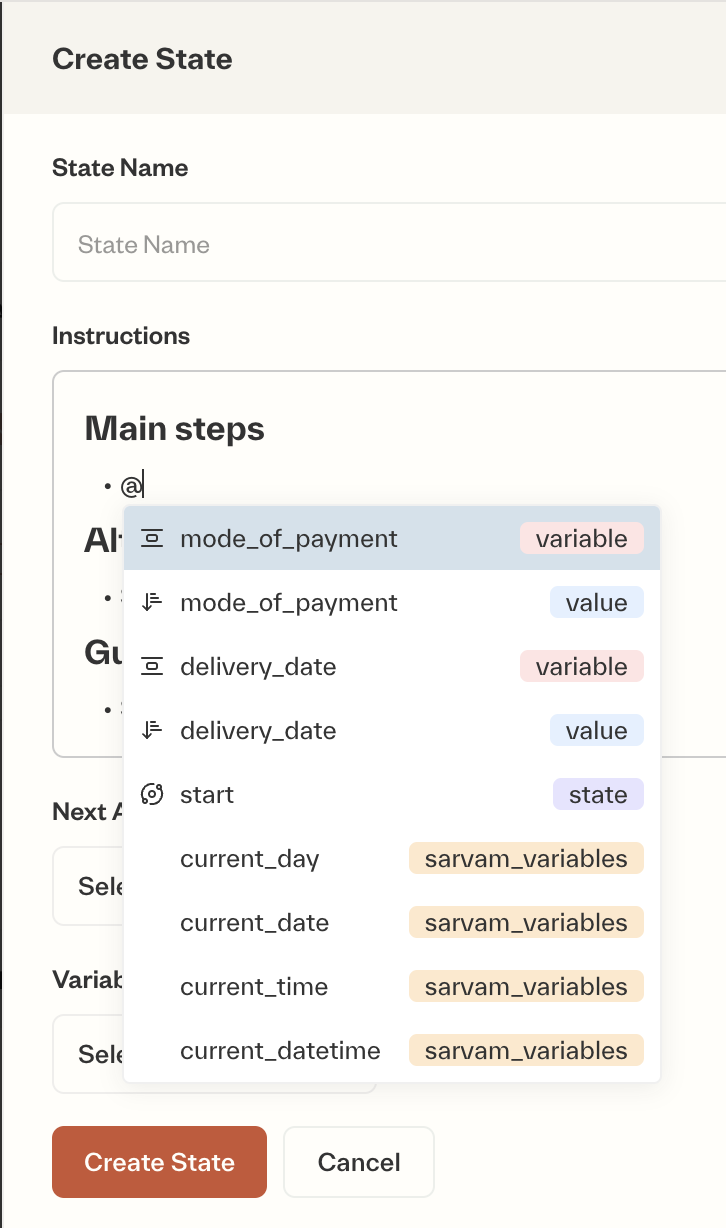
Adding variables to state contextYou can also include variables in a state’s context through the 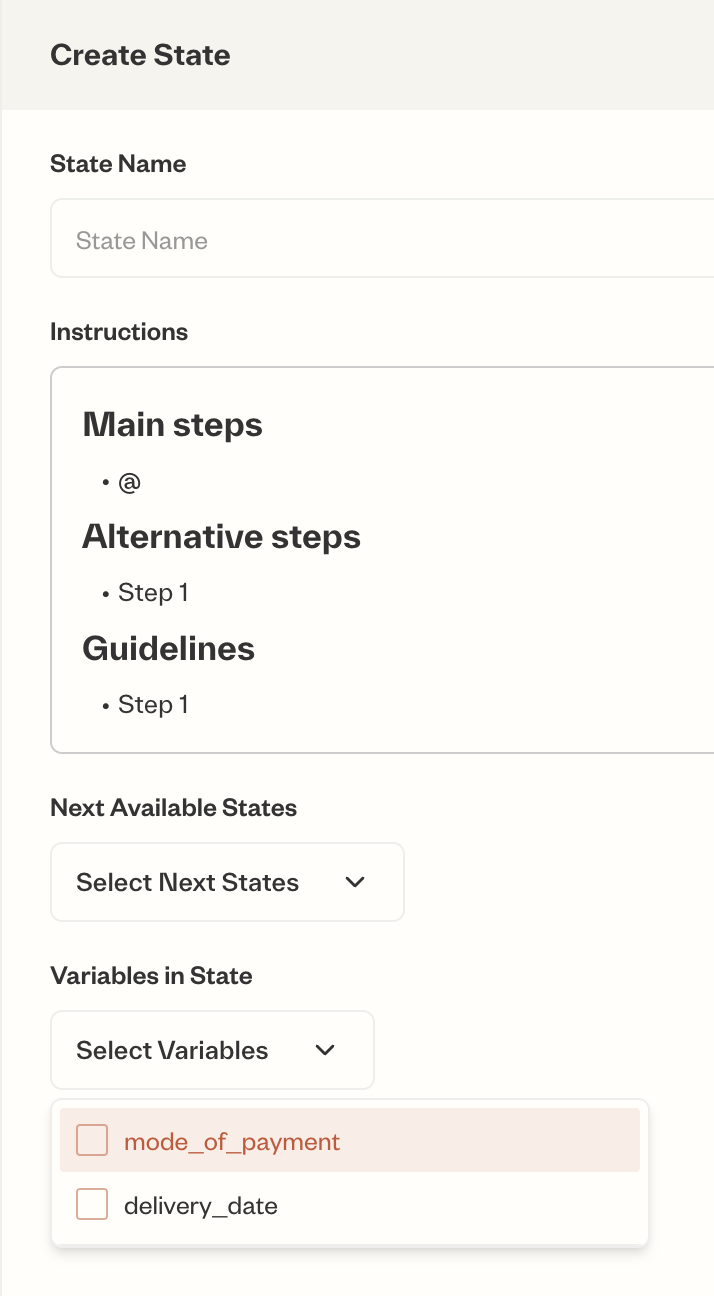
Variables in State dropdown without mentioning them in instructions. This gives the state access to these varibales and helps answer user queries using their context.Note: Variables mentioned in the prompt are automatically added to state context.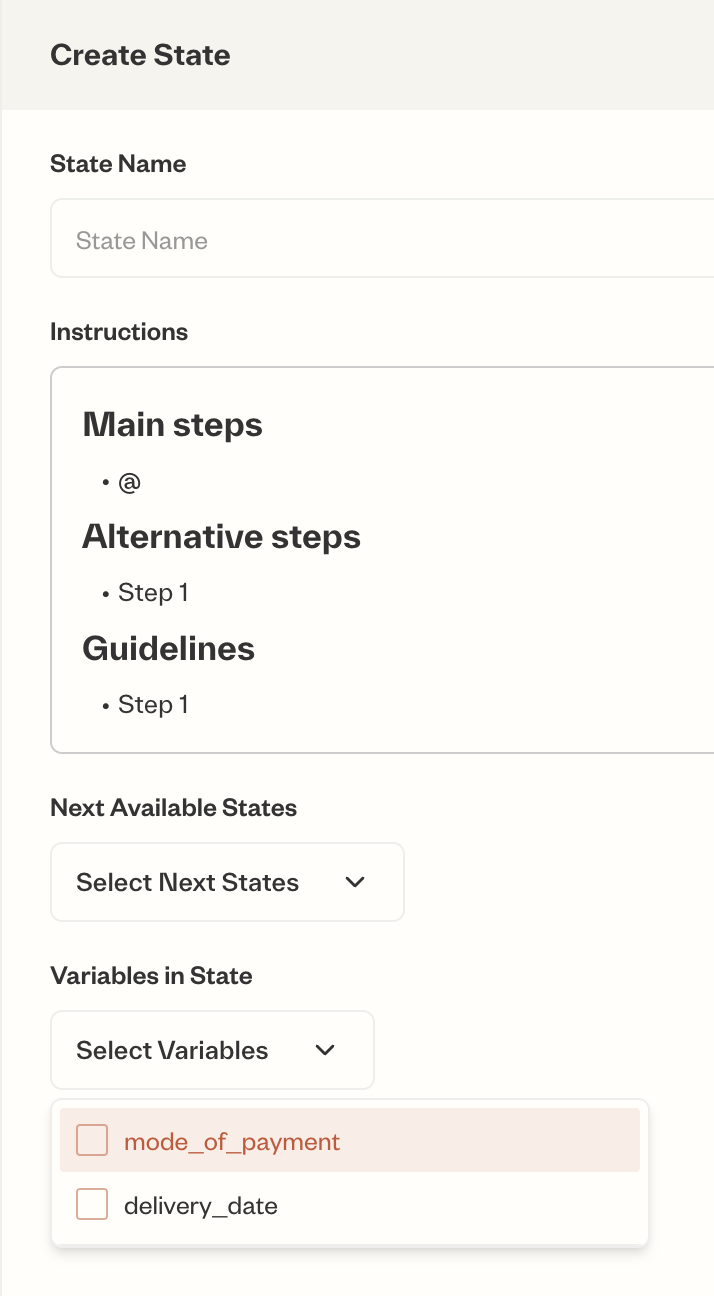
Variable formats
When referencing variables in your instructions or greeting message, you can choose between two formats:Value format
References the actual value of the variable in the prompt. Best for direct interactions and personalized messages.
Variable format
References the variable name as a placeholder. Best for performing operations on variables and logic control.
While you’ll select the format using the ’@’ dropdown on the platform, throughout this documentation:
- Value format is shown as
{{variable_name}} - Variable format is shown as
variable:variable_name
- Value format
- Variable format
Use when you want the agent to see and work with the actual data value.Example:Common scenarios:
- Greeting messages
- Order confirmations
- Status updates
System variables
System variables likecurrent_day, current_date, current_time, and current_datetime are available for use to give the agent context about the current time and date.
System variables are initialzed at the start of each conversation, and reset and the beginning of each new turn in the conversation.
Best practices
Clear naming: Use meaningful variable names that indicate their purpose
Think long-term: Consider what information will be valuable across interactions
Consistent formatting: Follow
lower_snake_case convention (e.g., user_name, order_total)